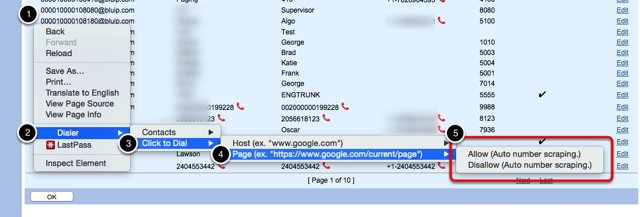Restrictor
Accessing the Restrictor List
Go to the Dialer's Dashboard and select the "INTERACTIONS" tab. Click on "Toggle List" for the "Restrictor".

The Restrictor List
A panel to the right of the window will slide out. This list shows your restricted items. If empty, move to the next step to learn how to add items.
- Domain/Page being restricted.
- If blocking by host or page. (You can block a host and later add pages to allow for that host.) (ex: disallow: google.com & allow: mail.google.com/mail/u/0/?pli=1#inbox)
- Allow lets you change the value without readding or removing an item.
- The trash can removes it.

Adding to the List
Within your Google browser, visit any page you would like to restrict the scraper from executing.
- Right click anywhere on the page.
- Hover over "Dialer" Item.
- Hover over "Click to Dial" item.'
- Hover over Host or Page (Depending at what level you want to restrict.)
- Select "Allow" or "Disallow".
Refresh the page and the restrictor should take your preference into account.
This item should now appear in your Restrict list. (You might have to refresh the Dashboard.);